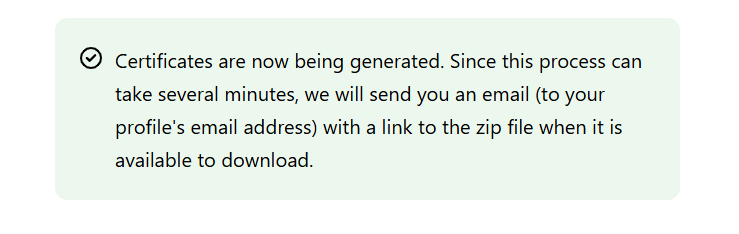Table of Contents
Download individual certificates #
Every student and their Group Leader is automatically emailed a certificate of completion once the student has passed their final exam with a minimum score of 80% and have marked their course complete by clicking Mark complete found at the bottom of the course introduction page. Here are the steps to access your employees’ certificates:
- Log into your account.
- From the top menu select Groups > Group Progress Report.
- In Search users type in the name, email, or ID of the student. You can type in the first few letters of the student’s name and then hit enter to have the system search.
- Click Certificate for the completed courses. The certificate will open in another tab for printing or download.
- Save for your records.
Download bulk certificates #
- Log into your account.
- From the top menu select Groups > Group Management.
- Under Certificate type at the bottom of the page, select Course certificates.
- Under Group select the group.
- Under Course select the course.
- Click Generate certificates.
- You will receive the following message: